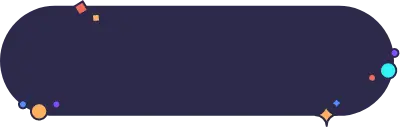Platform
Solutions
Product tour
Customers
Features
Hospitality
Resources
Videos for
Test Your Microphone Within Seconds
Check if your mic is configured properly
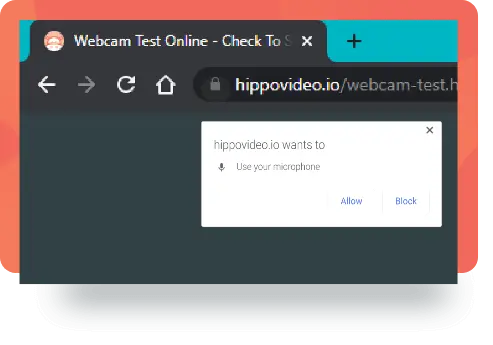
Allow access to Microphone
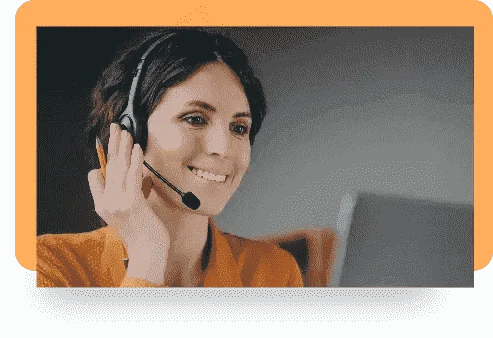
Speak!
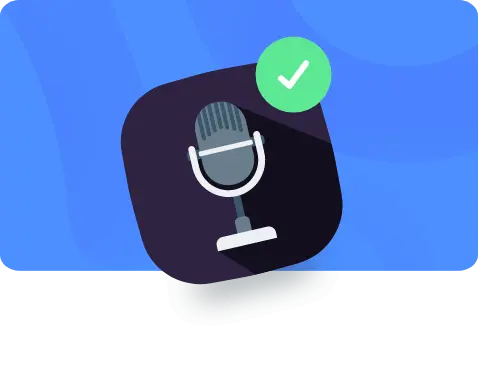
See yourself grinning - webcam is working!
Are you ready to start your video journey now?

Your microphone is working!
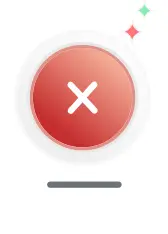
Your microphone isn't working!
Hey good looking, make a quick video message?
Share with with everyone and track views
Talking to Prospects?
”72% prefer to get to know a company through video rather than text”
- Why not record one and find out today?
(setup takes 60 seconds, no credit card)

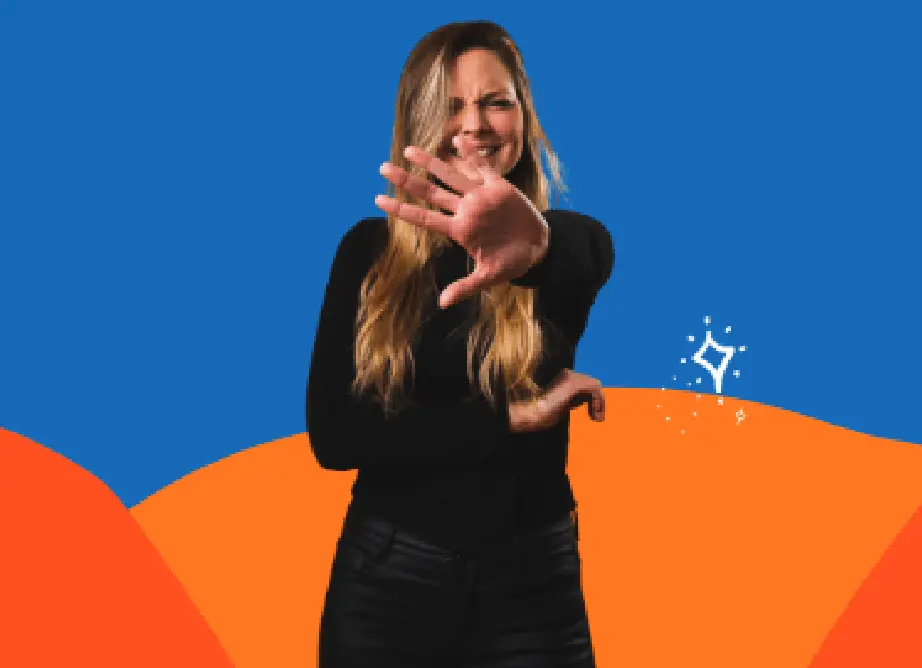
BLOG
How To Become Comfortable Recording Video
Our customers love us
Trusted and chosen by 5000+ businesses
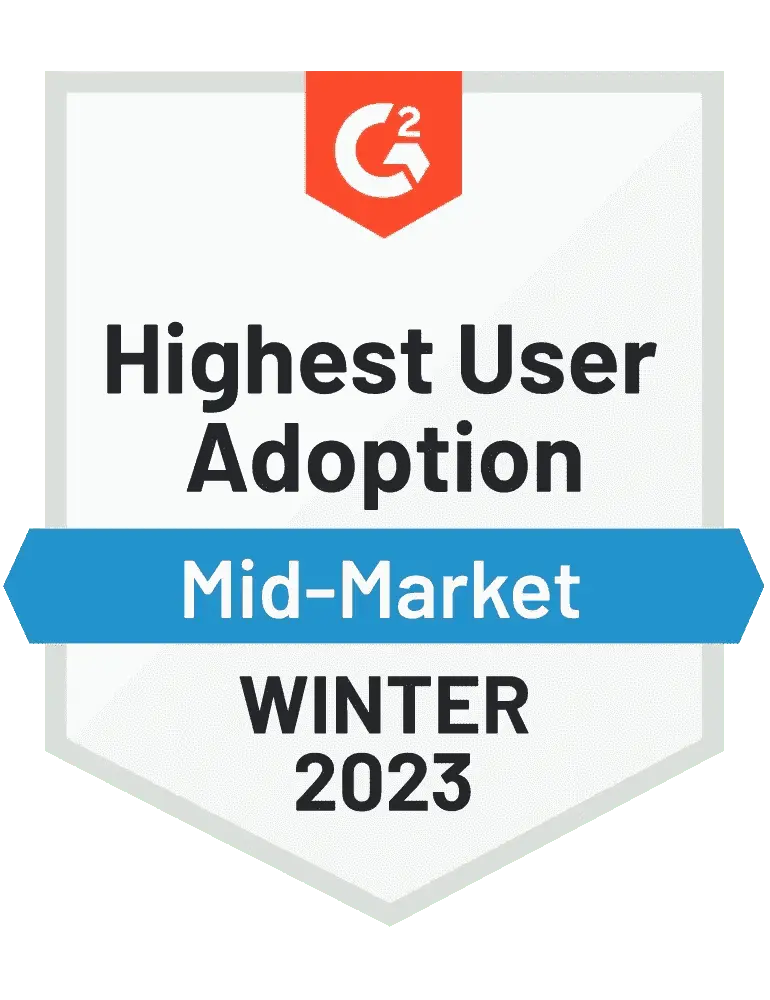

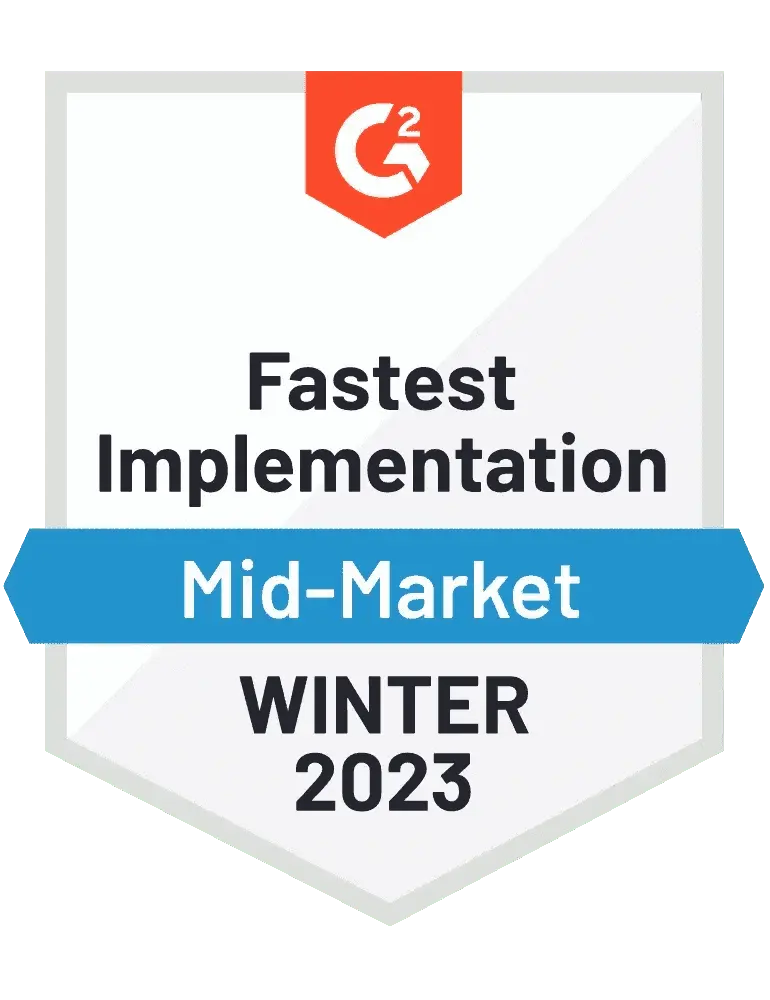
Frequently Asked Questions
How to enable or give permission for the site to use the mic?

You will get a permission popup if it is the first time you are accessing your microphone. If you have skipped or disabled it by mistake, you can click on the disabled icon on the top right corner of the chrome search bar and enable access again. Or you can always go to browser settings and make sure you grant access to your microphone for the particular site. For Mac users on the latest OS, check if you have given permission for chrome to use the mic in the system preferences.
Can I use an external microphone device?

Yes, you can use an external microphone that supports your browser. Make sure the proper microphone is selected
Mic not working on mac or Mic not working on chrome or firefox in mac

As your first step, check if your browser has the permission to access mic. For Mac, In System preferences > Under Security & Privacy > Microphone, you will have to check if you’ve granted permission for your browser(Chrome/ Firefox) to access the microphone. If the permission checkbox is granted and the issue still prevalant, try restarting your system or your browser.
What if I am still facing issues?

Sometimes a simple browser restart can do the trick. Or go for system restart.